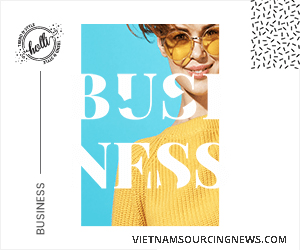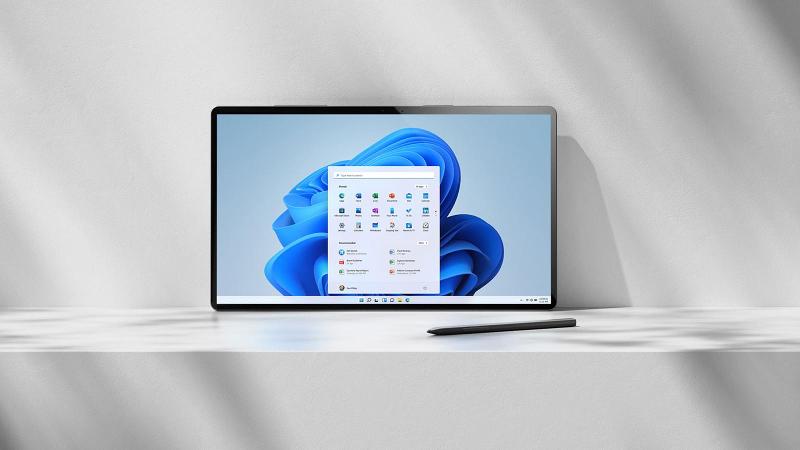With Windows 11, Microsoft is introducing modern touches to the experience of using a PC.
Most noticeably, a new design is meant to help users more quickly get what they’re looking for. The changes go beyond the surface, though. Microsoft is changing the rules of its app store to bring more variety and even bring Android apps to the PC, and adding enhancements that promise to boost gaming. New touchscreen controls and a better way to configure windows on screen might make it easy to sit in front of the computer for long periods.
Much is on the line. Windows is central to Microsoft, as companies use it for their employees’ devices and consumers use it for entertainment. The current version, Windows 10, is the top PC operating system in the world, and the company doesn’t want to lose that leadership position as it faces competition from the likes of Apple and Google.
On Monday, less than a week after revealing Windows 11, Microsoft released its first preview build of the software to people participating in the Windows Insider Program, giving people their first chance to try out what’s new.
If you want to test it yourself, go to the Settings app in Windows 10 and opt in under the Windows Insider Program section. Just be warned: The software is still new and not very extensively tested, and it contains some issues, which means you might have to figure out workarounds.
If you want to keep Windows bugs to a minimum, then you probably shouldn’t upgrade yet.
Microsoft plans to start rolling out the upgrade more widely later this year and into next year.
Here are seven key revisions in Windows 11 that are available so far:
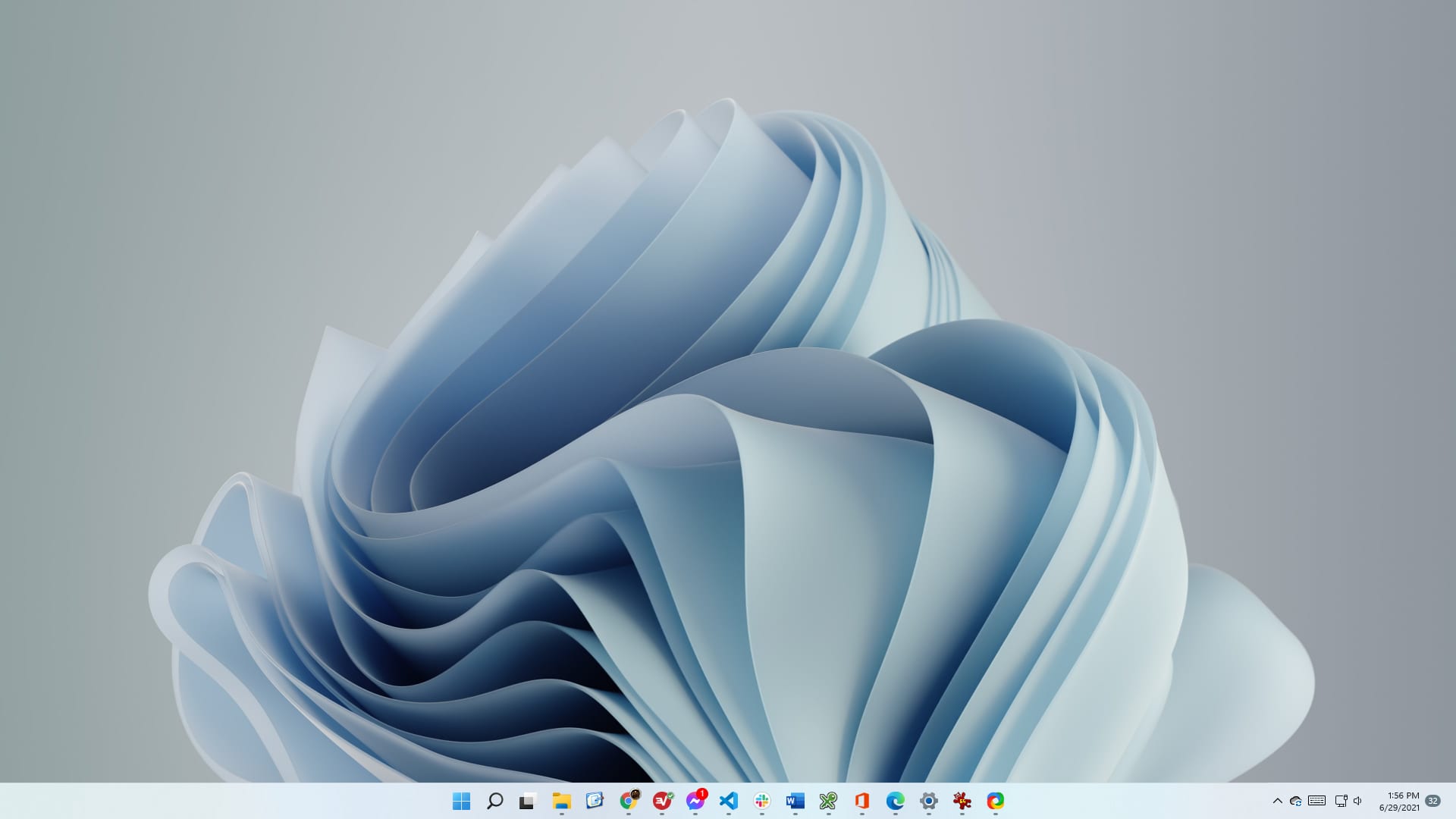
1. Start button. Perhaps the biggest change is the movement of the Start button from the left corner of the task bar to the center, along with icons for open applications and icons that have been pinned to the taskbar. The change will take some time to get used to. Instinctively you want to move your mouse to the left, and after you do that and click near the edge of the screen, nothing happens. But for people with wide computer monitors, the new location might be easier to reach. If you must move the Start button back to the left, the option can be found at Settings > Personalization > Taskbar.
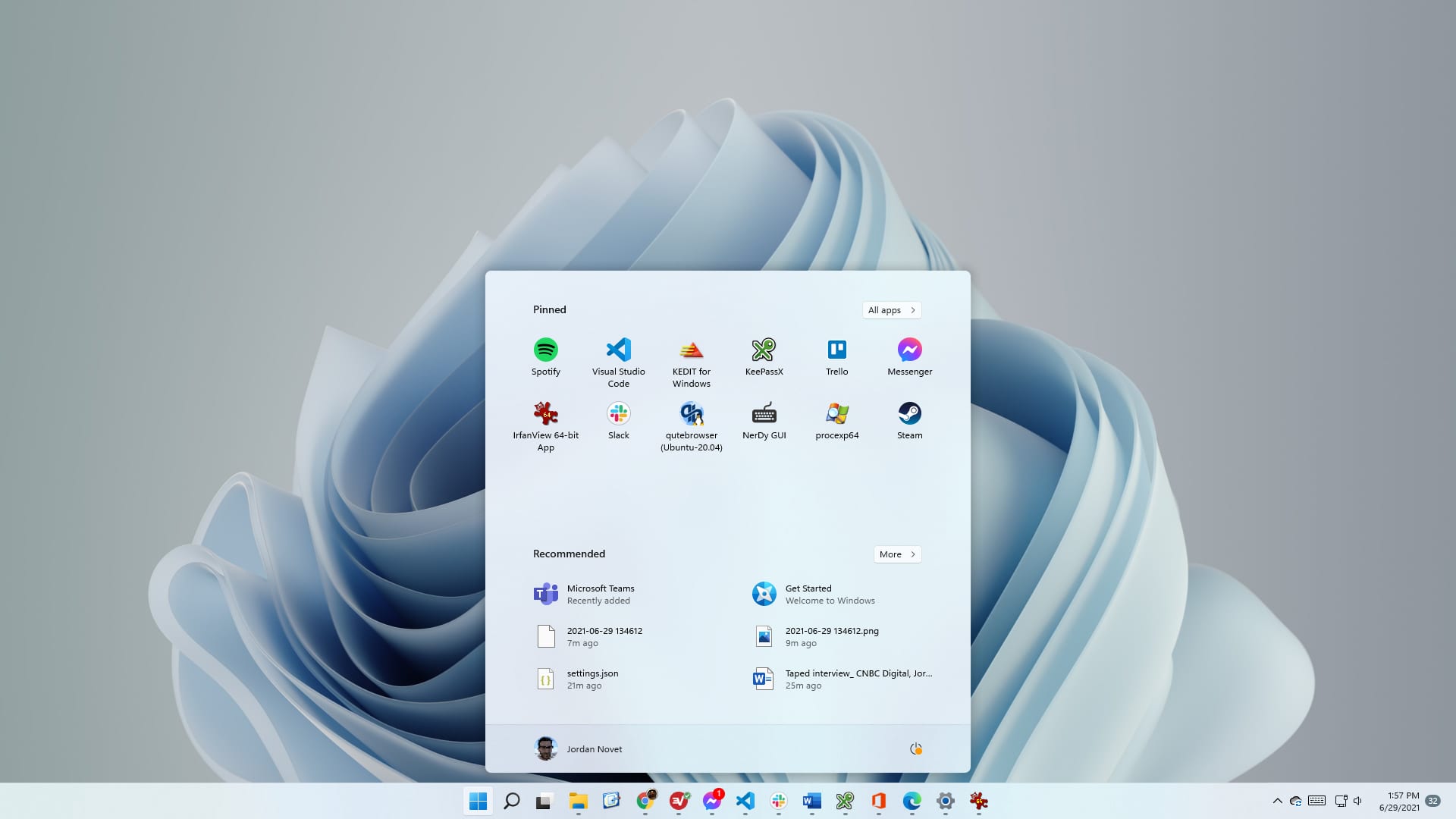
2. Start menu. Gone are the things you’ve pinned to the Start menu in Windows 10. What you see instead is a group of applications under a heading called Pinned. Some will appear there automatically, and you can remove those from Start. To avoid struggling to reproduce the set of programs you saved on the Start menu in Windows 10, take a screenshot before upgrading to Windows 11. The Start menu also prominently displays a Recommended section featuring programs and recently accessed files.
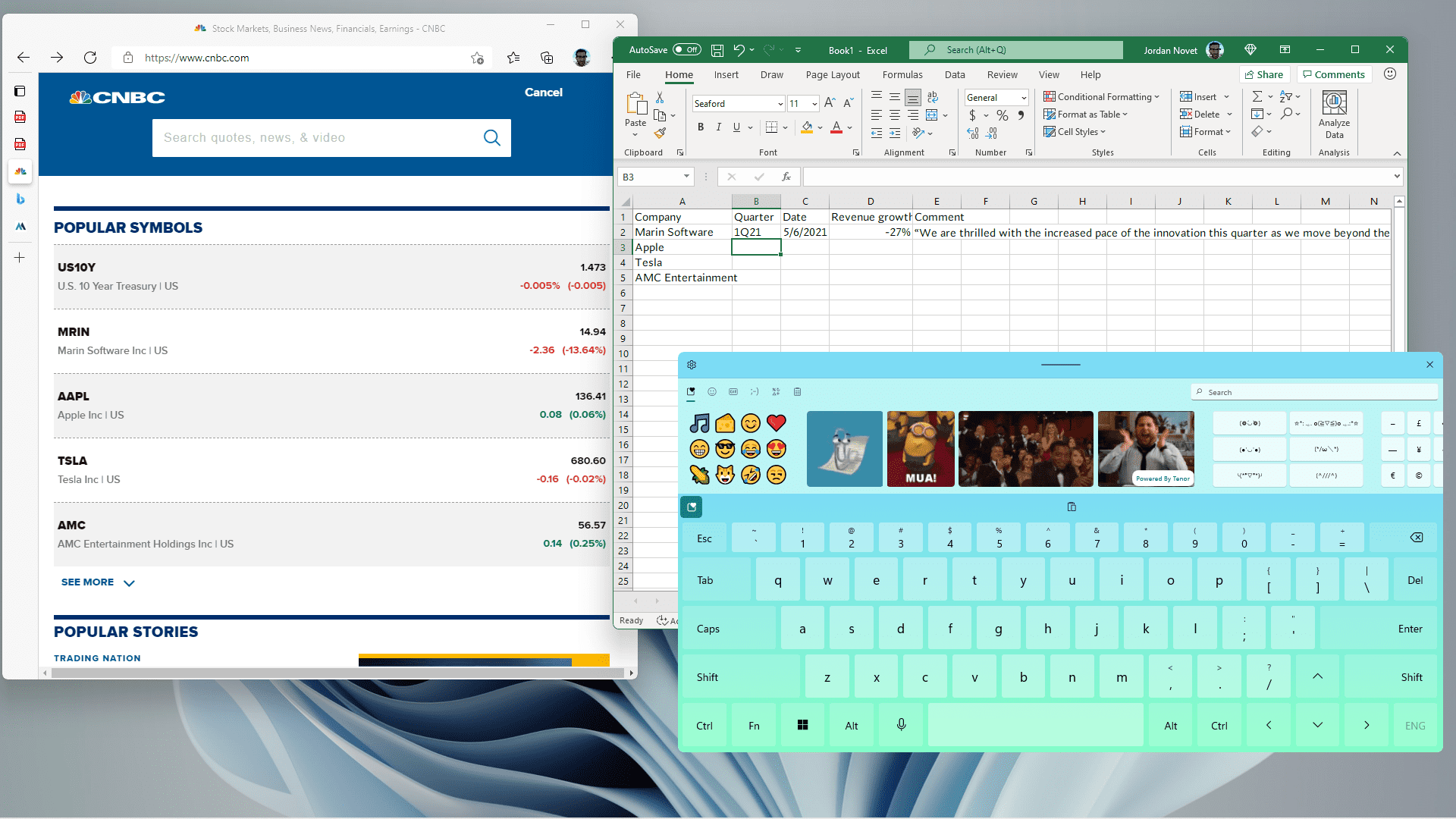
3. Keyboard. Windows 11 packs a more full-featured on-screen keyboard that includes access to emojis, GIFs, a clipboard, word suggestions, handwriting recognition and the opportunity to design a custom theme. A few features from the Windows 10 on-screen keyboard, including the ability to show a numerical keypad, are missing.
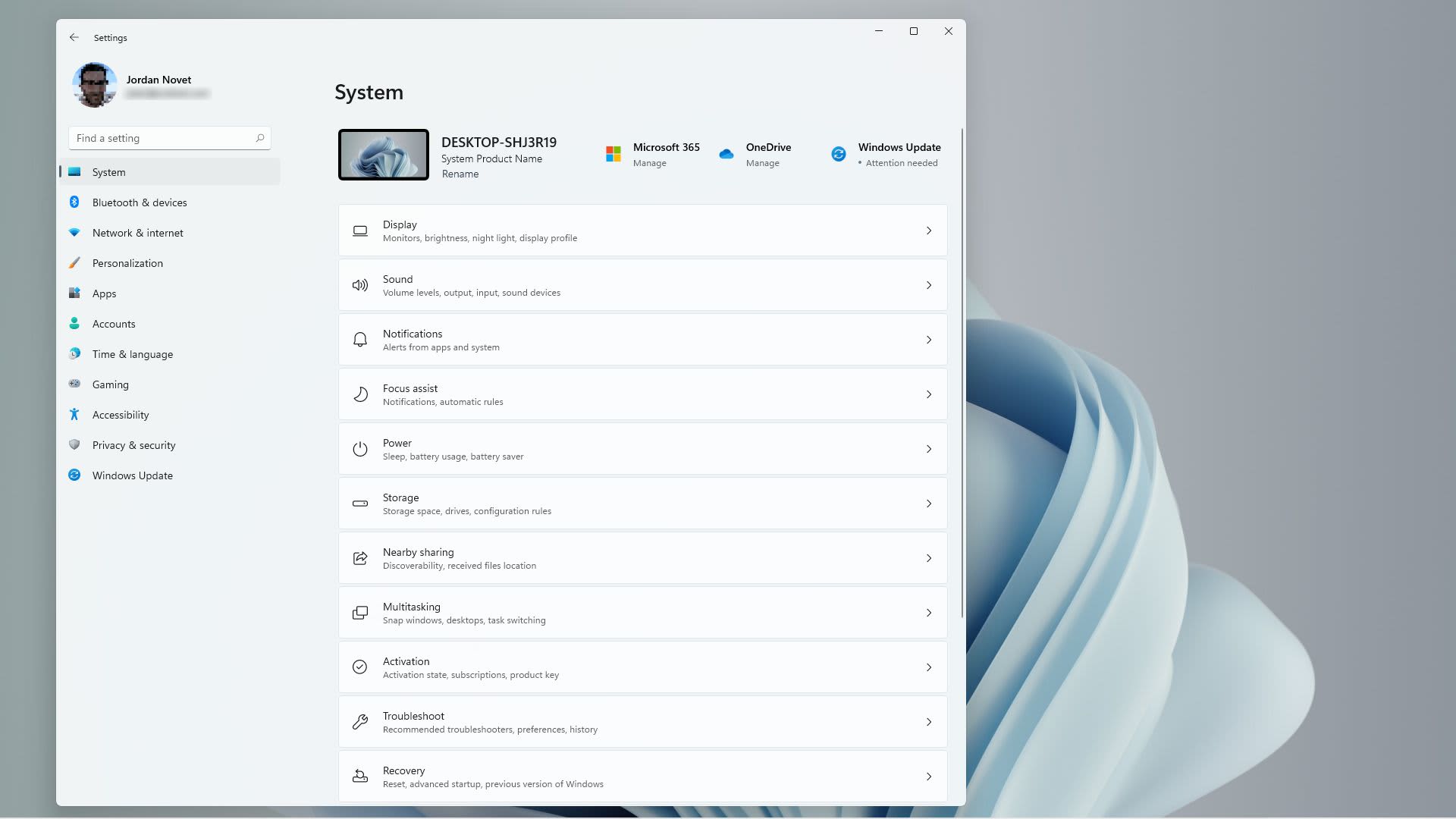
4. Settings. Microsoft has reorganized the Settings app, adding flourishes such as widgets to show paired devices, a prominent link to rename your PC, and a way to see which subfolder you’re looking in. Plus, the left rail of options doesn’t change as you move from section to section as it did before, making navigation easier. There are also six desktop wallpapers to choose from. The menu options have been moved around, with some sections getting new names. And a new option makes the operating system remember where windows were before when you reconnect an external monitor.
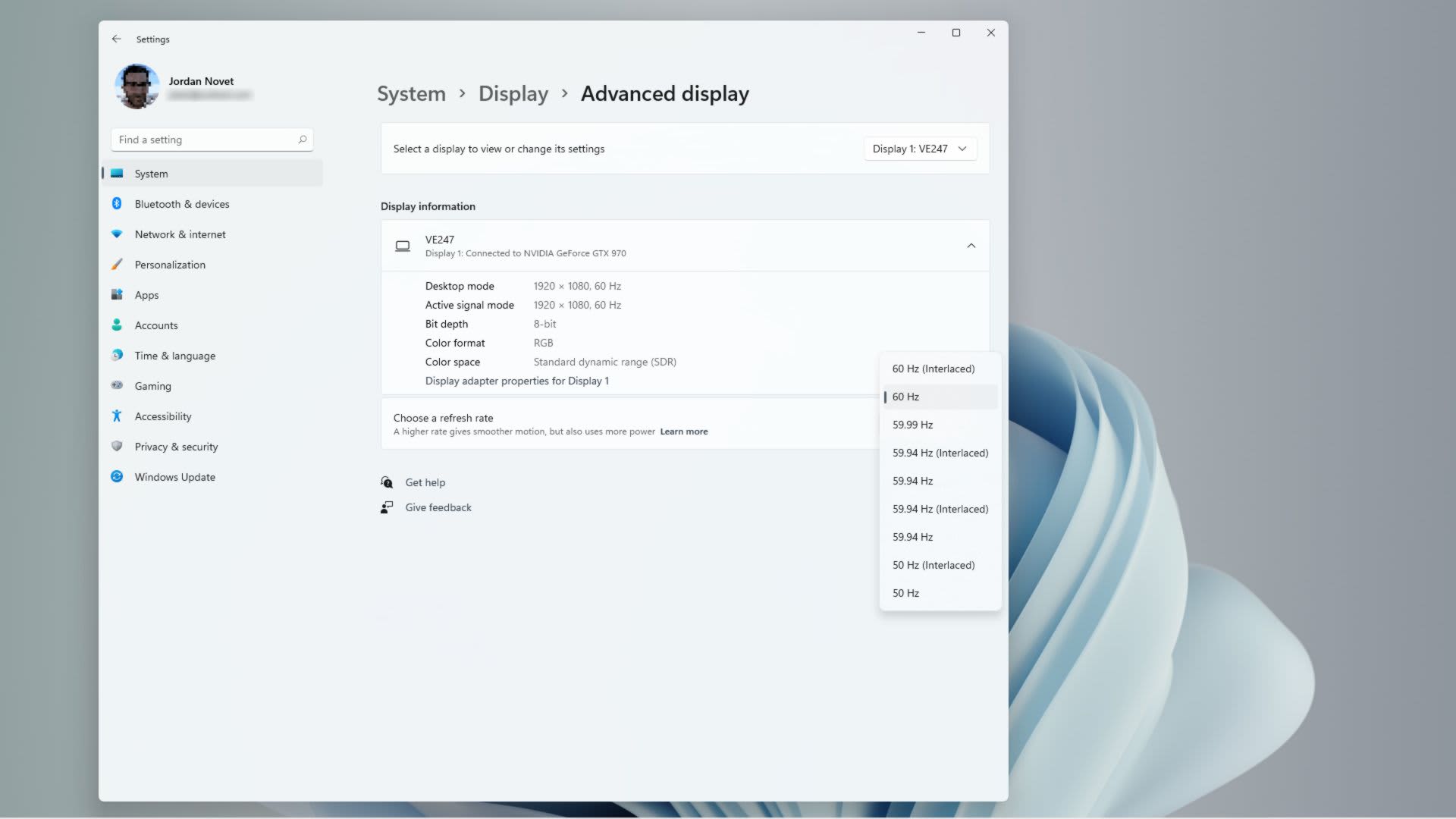
5. Dynamic refresh rate. A new option in Windows 11 can help lengthen battery life if you’re using a laptop. Many laptops have a refresh rate — how many times per second that the display shows a new image — of 60 Hz. Increasingly Dell, HP and other PC makers are releasing laptops with higher refresh rates, such as 120 Hz, which can be helpful for gaming and other activities, like drawing. But running at a higher rate can quickly consume power. If you have a supported device, you can turn on the new dynamic refresh rate setting that can turn down the setting for less critical scenarios, such as reading emails.
6. Consistent touch gestures. Microsoft is taking touch gestures that people have been able to use on trackpads in Windows 10 and bringing them to displays. The experience will make using a touchscreen PC more like using a tablet such as an Apple iPad, and it will further differentiate Windows PCs from Apple’s Mac computers, which are not available with touchscreens. Swiping up with three fingers shows applications and desktops in Task View. Swiping down brings up the desktop. Swiping left or right switches you to the most recently used app window. And going left or right with four fingers lets you switch between desktops.
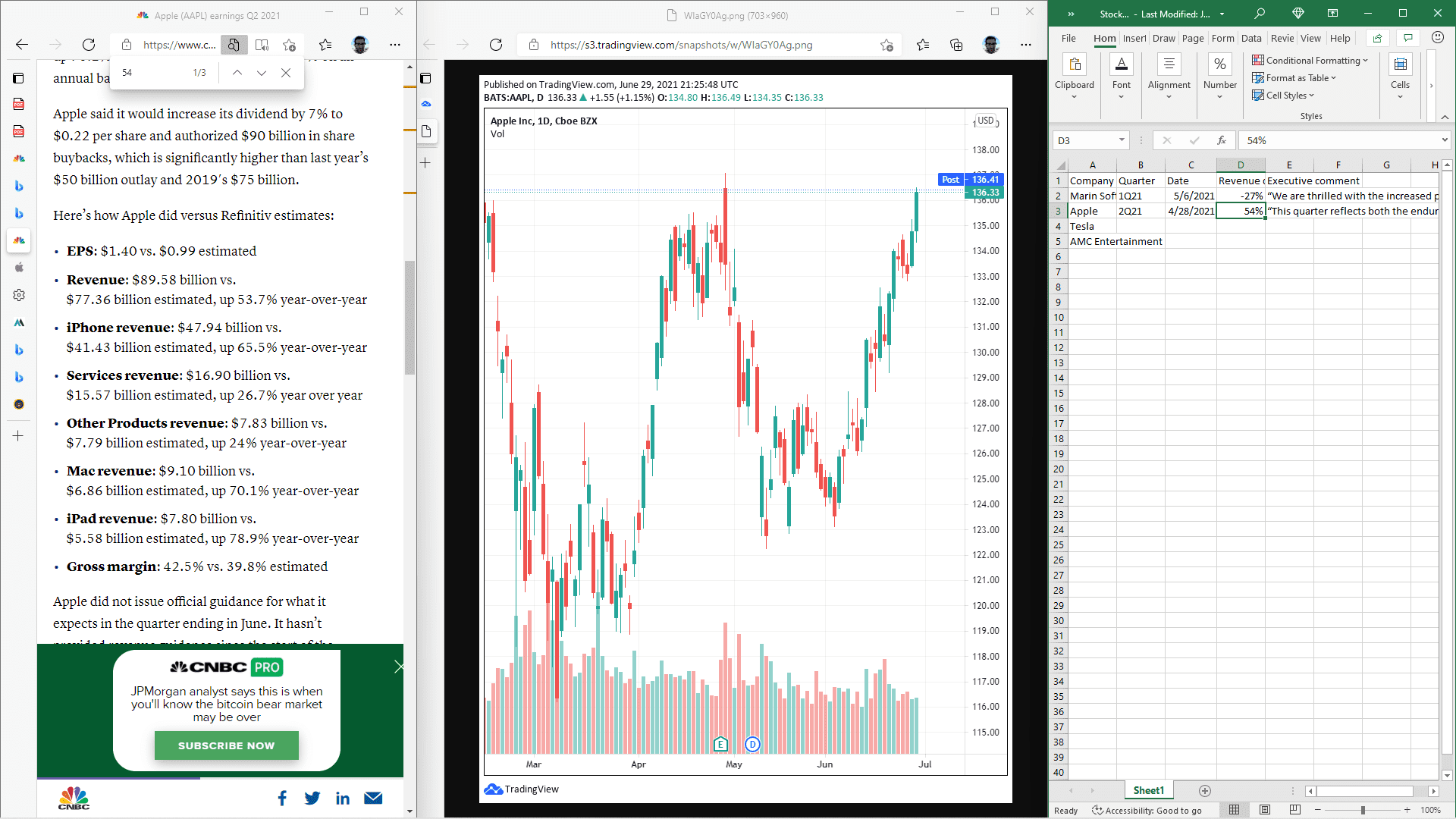
7. Make sets of windows. Windows 11 makes it easy to organize two or more application windows you want to use at the same time. This builds on the ability to snap windows on the left or right sides of the screen in Windows 10, as well as customizations to Android that showed up in the Surface Duo, Microsoft’s two-screened smartphone. Hover over the maximize button in an application, and you’ll see options for arranging two, three or even four windows. You click on which part of the screen you want that current window to use, and then you choose other portions of the screen for the other windows. After you’ve organized your windows the way you like them, you can go to the taskbar and quickly access your set of windows. If you open other ones, you can get back to the set by hovering over the icons for the apps included in the set. You can also quickly close the set by hovering and hitting the X button.
Some major features of Windows 10 are missing from this first preview build: Android apps and the integration with Teams in the taskbar. They will come later.